Using the View List on the Page Definition
You can use the View list to quickly switch from a Page Definition to the Page Events, Database Object Dependencies, History, Export, Groups, and Referenced Components pages.
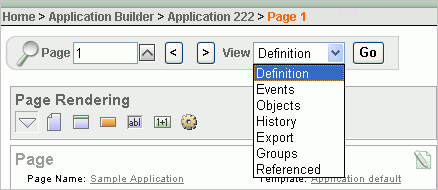
Description of the illustration pg_def_view_list.gif
Topics in this section include:
See Also:
"Understanding the Page Definition"Accessing the View List on the Page Definition
To access other pages using the View list:
-
Navigate to the Workspace home page.
-
Click the Application Builder icon.
-
Select an application.
-
Select a page.
The Page Definition appears.
-
From the View list, select one of the following:
-
Definition. See "Editing a Page Definition".
-
Events. See "About Page Events".
-
History. See "About History".
-
Export. See "About Export".
-
Groups. See "About Groups".
-
Referenced. See "About Referenced".
-
About Page Events
Page Events details all currently defined page controls and processes. This page provides a chronological view of how and in what order the Application Express engine renders the page, invokes logic, and runs processes.
A navigation bar appears directly beneath the breadcrumb trail. Available controls include:
-
Page. Displays the current page number. To view another page, enter the page number in the Page field and click Go.
-
View. Controls the current page view. To view alternative reports, make a selection from the list and click Go. See "Using the View List on the Page Definition".
-
Show All displays all possible page controls and processes, including those not currently defined.
-
Show Used displays currently used page controls and processes (Default).
-
Previous and Next. These buttons resemble less than (<) and greater than (>) signs. Click these buttons to move to the previous or next page.
To view details about a specific page control or process, click the appropriate hypertext link. Alternately, you can create page controls and processes by clicking the small icons to the left of each entry.
About Database Object Dependencies
The Database Object Dependencies page displays a list of database objects referenced by the current page.
A navigation bar appears directly beneath the breadcrumb trail. Available controls include:
-
Page. Displays the current page number. To view another page, enter the page number in the Page field and click Go.
-
View. Controls the current page view. To view alternative reports, make a selection from the list and click Go. See "Using the View List on the Page Definition".
-
Previous and Next. These buttons resemble less than (<) and greater than (>) signs. Click these buttons to move to the previous or next page.
About History
The History page displays a history of recent changes to the currently selected page by developer (or user), application, page number, modification date, component, and action.
A navigation bar appears directly beneath the breadcrumb trail. Available controls include:
-
Page. Displays the current page number. To view another page, enter the page number in the Page field and click Go.
-
View. Controls the current page view. To view alternative reports, make a selection from the list and click Go. See "Using the View List on the Page Definition".
-
Display. Determines how many pages display. To change the number of pages that appear, make a selection from the Display list and click Go.
-
Previous and Next. These buttons resemble less than (<) and greater than (>) signs. Click these buttons to move to the previous or next page.
About Export
Use the Export page to export the current page and its referenced components. A navigation bar appears directly beneath the breadcrumb trail. Available controls include:
-
Page. Displays the current page number. To view another page, enter the page number in the Page field and click Go.
-
View. Controls the current page view. To view alternative reports, make a selection from the list and click Go. See "Using the View List on the Page Definition".
About Groups
The Groups page displays all pages that are part of the same page group as the current page. Click a page number to edit the page group. Click a page name to view the page definition.
A navigation bar appears directly beneath the breadcrumb trail. Available controls include:
-
Page. Displays the current page number. To view another page, enter the page number in the Page field and click Go.
-
Display. Determines how many pages display. To change the number of pages that appear, make a selection from the Display list and click Go.
-
View. Controls the current page view. To view alternative reports, make a selection from the list and click Go. See "Using the View List on the Page Definition".
About Referenced
The Referenced Components page lists page components and shared components associated with the current page.
A navigation bar appears directly beneath the breadcrumb trail. Available controls include:
-
Page. Displays the current page number. To view another page, enter the page number in the Page field and click Go.
-
View. Controls the current page view. To view alternative reports, make a selection from the list and click Go. See "Using the View List on the Page Definition".
-
Previous and Next. These buttons resemble less than (<) and greater than (>) signs. Click these buttons to move to the previous or next page.