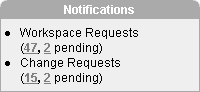Managing Workspace Requests
An Oracle Application Express administrator is responsible for reviewing requests for a new workspace. To manage workspace requests, you need to have selected either the Request or Email Verification provisioning status.
With either Request or Email Verification provisioning status, users request workspaces directly in a self-service fashion. For example, users could click a link on the login page to access a request form. Once the workspace request has been approved, each user is emailed the appropriate login information.
See Also:
"Specifying a Provisioning Mode"Topics in this section include:
Viewing a Pending Workspace Request on the Notifications List
The Notifications list on the Oracle Application Express Administration Services home page displays pending or approved workspace requests.
To view workspace requests on the Notifications list:
-
Log in to Oracle Application Express Administration Services. See "Logging in to Oracle Application Express Administration Services".
-
On the right side of the Administration Services home page, review the Notifications list.
The Notifications list displays a summary of total and pending workspace requests.
-
To view additional details, click the appropriate workspace request number.
Viewing Requests from the Workspace Requests Page
To view workspace requests from the Workspace Requests page:
-
Log in to Oracle Application Express Administration Services. See "Logging in to Oracle Application Express Administration Services".
-
Click Manage Workspaces.
-
Under Manage Requests, click Workspace Requests.
The Workspace Requests page appears.
-
To filter the report, make a selection from the Status list and click Go.
-
To view request details, click the Edit icon for the appropriate request.
Approving or Declining a Pending Workspace Request
To approve or decline a pending workspace request:
-
Log in to Oracle Application Express Administration Services. See "Logging in to Oracle Application Express Administration Services".
-
Click Manage Workspaces.
-
Under Manage Requests, click Workspace Requests.
The Workspace Requests page appears.
-
From the Status list, select Requested and click Go.
-
Locate a request to review.
-
To edit or review the request details, click the Edit icon. On the Provision Request page you can:
-
Edit the request and click Apply Changes.
-
Delete the request by clicking Delete.
-
-
Return to the Workspace Requests page.
-
To approve a request:
-
Click Provision in the Actions column.
-
On the Provisioning Administration page, click Approve.
-
Review the email message.
-
If needed, update the message and click Approve and Send Email.
If you selected the Provisioning Status, Email Verification, an email containing a verification link is sent to the user. To create the workspace, the user must click the verification link to create the workspace. See "Specifying a Provisioning Mode".
-
-
To decline a request:
-
Click Provision in the Actions column.
-
On the Provisioning Administration page, click Decline.
-
Review the email message.
-
To add information, such as the reason for declining a request, update the message and then click Decline and Send Email.
The email is sent to the user notifying them the request was declined.
-
More About the Approval Process
If you are using Email Verification, when an Oracle Application Express administrator approves a workspace request, the following events occur:
-
An email containing a verification link is sent to the user.
-
When user clicks the verification link, the workspace is created.
-
Another email is sent to the user containing login credentials (that is, the workspace name, User ID, and password).
-
The status of the workspace request changes from
AcceptedtoApproved.
If the user fails to click the verification link, you can quickly delete the request by clicking the DELETE link in the Action column.
When an Error Occurs
If an error occurs during the workspace creation process, the status of the request reverts to Requested and an email is sent to the user containing the following message:
Please contact administrator.
Once the issue is resolved, the administrator can again repeat the previous procedure and approve the request.
Changing the Status of an Existing Workspace Request
To change the status of an existing workspace request:
-
Log in to Oracle Application Express Administration Services. See "Logging in to Oracle Application Express Administration Services".
-
Click Manage Workspaces.
-
Under Manage Requests, click Workspace Requests.
The Workspace Requests page appears.
-
To filter the report, make a selection from the Status list and click Go.
-
Locate a request to review.
-
Click the link in the Actions column.
The Adjust Request page appears.
-
From the Project Status list, select a new status.
-
Click Apply Changes.
Note:
Be careful when setting the Project Status to Requested. Although Requested enables you to reprovision a workspace, it could result in data corruption due to the manner in which accounts are provisioned. The provisioning system assumes Requested workspace requests do not have the corresponding schemas and dictionary entries for a Workspace administrator or developers. If you must change the Project Status for an Approved workspace to Requested, terminate the service first and then change the status to Requested.Deleting a Workspace Request
To delete a workspace request:
-
Log in to Oracle Application Express Administration Services. See "Logging in to Oracle Application Express Administration Services".
-
Click Manage Workspaces.
-
Under Manage Requests, click Workspace Requests.
The Workspace Requests page appears.
-
From Status, select the type of request you want to delete.
-
Click the Edit icon for the request you want to delete.
-
On the Provision Request page, click the appropriate button:
-
If the request Status is
Approved, click Terminate or Delete. -
If the request Status is
Declined,Requested,Terminated, orAccepted, click Delete.
-
-
Click Delete Request.