2 Connecting to Oracle Database and Exploring It
You can connect to Oracle Database only through a client program, such as SQL*Plus or SQL Developer.
Note:
After connecting to Oracle Database through a client program, you enter and run commands in that client program. For details, see the documentation for your client program.This chapter contains:
Connecting to Oracle Database from SQL*Plus
SQL*Plus is a client program with which you can access Oracle Database. This section shows how to start SQL*Plus and connect to Oracle Database.
To connect to Oracle Database from SQL*Plus:
-
If you are on a Windows system, display a Windows command prompt.
-
At the command prompt, type
sqlplusand then press the key Enter. -
At the user name prompt, type your user name and then press the key Enter.
-
At the password prompt, type your password and then press the key Enter.
Note:
For security, your password is not visible on your screen.The system connects you to an Oracle Database instance.
You are in the SQL*Plus environment. At the
SQL>prompt, you can enter and run SQL*Plus commands, SQL statements, PL/SQL statements, and operating system commands.To exit SQL*Plus, type
exitand press the key Enter.Note:
Exiting SQL*Plus ends the SQL*Plus session, but does not shut down the Oracle Database instance.Example 2-1 starts SQL*Plus, connects to Oracle Database, runs a SQL
SELECTstatement, and exits SQL*Plus. User input is bold.
Example 2-1 Connecting to Oracle Database from SQL*Plus
> sqlplus SQL*Plus: Release 12.1.0.1.0 Production on Thu Dec 27 07:43:41 2012 Copyright (c) 1982, 2012, Oracle. All rights reserved. Enter user-name: your_user_name Enter password: your_password Connected to: Oracle Database 12c Enterprise Edition Release - 12.1.0.1.0 64bit Production SQL> select count(*) from employees; COUNT(*) ---------- 107 SQL> exit Disconnected from Oracle Database 12c Enterprise Edition Release - 12.1.0.1.0 64bit Production >
See Also:
-
"About SQL*Plus" for a brief description of SQL*Plus
-
SQL*Plus User's Guide and Reference for more information about starting SQL*Plus and connecting to Oracle Database
Connecting to Oracle Database from SQL Developer
SQL Developer is a client program with which you can access Oracle Database. With Oracle Database 11g Release 2 (11.2), Oracle recommends using SQL Developer version 4.0 or later, which you can download from:
http://www.oracle.com/technetwork/developer-tools/sql-developer/downloads/
This section assumes that SQL Developer is installed on your system, and shows how to start it and connect to Oracle Database. If SQL Developer is not installed on your system, then see Oracle Database SQL Developer User's Guide for installation instructions.
Note:
For the following procedure:To connect to Oracle Database from SQL Developer:
-
Start SQL Developer.
For instructions, see Oracle Database SQL Developer User's Guide.
If this is the first time you have started SQL Developer on your system, you are prompted to enter the full path to
java.exe(for example,C:\Program Files\Java\jdk1.6.0_021\bin\java.exe). Either type the full path after the prompt or browse to it, and then press the key Enter. -
In the Connections frame, click the icon New Connection.
-
In the New/Select Database Connection window:
-
Type the appropriate values in the fields Connection Name, Username, and Password.
For security, the password characters that you type appear as asterisks.
Near the Password field is the check box Save Password. By default, it is deselected. Oracle recommends accepting the default.
-
If the Oracle pane is not showing, click the tab Oracle.
-
In the Oracle pane, accept the default values.
(The default values are: Connection Type, Basic; Role, default, Hostname, localhost; Port, 1521; SID option, selected; SID field, xe.)
-
Click the button Test.
The connection is tested. If the connection succeeds, the Status indicator changes from blank to
Success.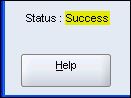
Description of the illustration success.gif
-
If the test succeeded, click the button Connect.
The New/Select Database Connection window closes. The Connections frame shows the connection whose name you entered in the Connection Name field in step 3.
-
You are in the SQL Developer environment.
To exit SQL Developer, select Exit from the File menu.
Note:
Exiting SQL Developer ends the SQL Developer session, but does not shut down the Oracle Database instance. The next time you start SQL Developer, the connection you created using the preceding procedure still exists. SQL Developer prompts you for the password that you supplied in step 3 (unless you selected the check box Save Password).See Also:
-
"Connecting to Oracle Database as User HR from SQL Developer"
-
"About SQL Developer" for a brief description of SQL Developer
-
Oracle Database SQL Developer User's Guide for more information about using SQL Developer to create connections to Oracle Database
Connecting to Oracle Database as User HR
This section shows how to unlock the HR account and connect to Oracle Database as the user HR, who owns the HR sample schema that the examples and tutorials in this document use.
To do the tutorials and examples in this document, you must connect to Oracle Database as the user HR.
This section contains:
Unlocking the HR Account
This section shows how to unlock the HR account and reset its password.
By default, when the HR schema is installed, the HR account is locked and its password is expired. You can connect to Oracle Database as the user HR only if the HR account is unlocked.
Note:
For the following procedure, you need the name and password of a user who has theALTER USER system privilege.To unlock the HR account and reset its password:
-
Using SQL*Plus, connect to Oracle Database as a user with the
ALTERUSERsystem privilege. -
At the
SQL>prompt, unlock theHRaccount and reset its password:Caution:
Choose a secure password. For guidelines for secure passwords, see Oracle Database Security Guide.ALTER USER HR ACCOUNT UNLOCK IDENTIFIED BY password;The system responds:
User altered.
The
HRaccount is unlocked and its password ispassword.
Now you can connect to Oracle Database as user HR with the password password.
See Also:
-
Oracle Database 2 Day + Security Guide for information about predefined user accounts provided by Oracle Database, including
HR -
Oracle Database SQL Developer User's Guide for information about accessing SQL*Plus within SQL Developer
Connecting to Oracle Database as User HR from SQL*Plus
This section shows how to connect to Oracle Database as the user HR from SQL*Plus.
Note:
If the HR account is locked, see "Unlocking the HR Account" and then return to this section.To connect to Oracle Database as user HR from SQL*Plus:
Note:
For this task, you need the password for theHR account.-
If you are connected to Oracle Database, close your current connection.
-
Follow the directions in "Connecting to Oracle Database from SQL*Plus", entering the user name
HRat step 3 and the password for theHRaccount at step 4.You are now connected to Oracle Database as the user
HR.
See Also:
SQL*Plus User's Guide and Reference for an example of using SQL*Plus to create anHR connectionConnecting to Oracle Database as User HR from SQL Developer
This section shows how to connect to Oracle Database as the user HR from SQL Developer.
Note:
If the HR account is locked, see "Unlocking the HR Account" and then return to this section.To connect to Oracle Database as user HR from SQL Developer:
Note:
For this task, you need the password for theHR account.Follow the directions in "Connecting to Oracle Database from SQL Developer", entering the following values at steps 3:
-
For Connection Name, enter
hr_conn.(You can enter a different name, but the tutorials in this document assume that you named the connection
hr_conn.) -
For Username, enter
HR. -
For Password, enter the password for the
HRaccount.
You are now connected to Oracle Database as the user HR.
Exploring Oracle Database with SQL*Plus
This section contains:
Note:
If you are not connected to Oracle Database as userHR from SQL*Plus, see "Connecting to Oracle Database as User HR from SQL*Plus" and then return to this section.Viewing HR Schema Objects with SQL*Plus
With SQL*Plus, you can view the objects that belong to the HR schema by querying the static data dictionary view USER_OBJECTS.
Example 2-2 shows how to view the names and data types of the objects that belong to the HR schema.
Example 2-2 Viewing HR Schema Objects with SQL*Plus
COLUMN OBJECT_NAME FORMAT A25 COLUMN OBJECT_TYPE FORMAT A25 SELECT OBJECT_NAME, OBJECT_TYPE FROM USER_OBJECTS ORDER BY OBJECT_TYPE, OBJECT_NAME;
Result is similar to:
OBJECT_NAME OBJECT_TYPE ------------------------- ------------------------- COUNTRY_C_ID_PK INDEX DEPT_ID_PK INDEX DEPT_LOCATION_IX INDEX EMP_DEPARTMENT_IX INDEX EMP_EMAIL_UK INDEX EMP_EMP_ID_PK INDEX EMP_JOB_IX INDEX EMP_MANAGER_IX INDEX EMP_NAME_IX INDEX JHIST_DEPARTMENT_IX INDEX JHIST_EMPLOYEE_IX INDEX JHIST_EMP_ID_ST_DATE_PK INDEX JHIST_JOB_IX INDEX JOB_ID_PK INDEX LOC_CITY_IX INDEX LOC_COUNTRY_IX INDEX LOC_ID_PK INDEX LOC_STATE_PROVINCE_IX INDEX REG_ID_PK INDEX ADD_JOB_HISTORY PROCEDURE SECURE_DML PROCEDURE DEPARTMENTS_SEQ SEQUENCE EMPLOYEES_SEQ SEQUENCE LOCATIONS_SEQ SEQUENCE COUNTRIES TABLE DEPARTMENTS TABLE EMPLOYEES TABLE JOBS TABLE JOB_HISTORY TABLE LOCATIONS TABLE REGIONS TABLE SECURE_EMPLOYEES TRIGGER UPDATE_JOB_HISTORY TRIGGER EMP_DETAILS_VIEW VIEW 34 rows selected.
See Also:
-
Oracle Database Reference for information about
USER_OBJECTS -
"Selecting Table Data" for information about using queries to view table data
-
"About Sample Schema HR" for general information about the schema
HR
Viewing EMPLOYEES Table Properties and Data with SQL*Plus
With SQL*Plus, you can use the SQL*Plus command DESCRIBE to view the properties of the columns of the EMPLOYEES table in the HR schema and the SQL statement SELECT to view the data. To view other properties of the table, use static data dictionary views (for example, USER_CONSTRAINTS, USER_INDEXES, and USER_TRIGGERS).
Example 2-3 shows how to view the properties of the EMPLOYEES table in the HR schema.
Example 2-3 Viewing EMPLOYEES Table Properties with SQL*Plus
DESCRIBE EMPLOYEES
Result:
Name Null? Type ----------------------------------------- -------- ------------- EMPLOYEE_ID NOT NULL NUMBER(6) FIRST_NAME VARCHAR2(20) LAST_NAME NOT NULL VARCHAR2(25) EMAIL NOT NULL VARCHAR2(25) PHONE_NUMBER VARCHAR2(20) HIRE_DATE NOT NULL DATE JOB_ID NOT NULL VARCHAR2(10) SALARY NUMBER(8,2) COMMISSION_PCT NUMBER(2,2) MANAGER_ID NUMBER(6) DEPARTMENT_ID NUMBER(4)
Example 2-4 shows how to view some data in the EMPLOYEES table in the HR schema.
Example 2-4 Viewing EMPLOYEES Table Data with SQL*Plus
COLUMN FIRST_NAME FORMAT A20 COLUMN LAST_NAME FORMAT A25 COLUMN PHONE_NUMBER FORMAT A20 SELECT LAST_NAME, FIRST_NAME, PHONE_NUMBER FROM EMPLOYEES ORDER BY LAST_NAME;
Result is similar to:
LAST_NAME FIRST_NAME PHONE_NUMBER ------------------------- -------------------- -------------------- Abel Ellen 011.44.1644.429267 Ande Sundar 011.44.1346.629268 Atkinson Mozhe 650.124.6234 Austin David 590.423.4569 Baer Hermann 515.123.8888 Baida Shelli 515.127.4563 Banda Amit 011.44.1346.729268 Bates Elizabeth 011.44.1343.529268 ... Urman Jose Manuel 515.124.4469 Vargas Peter 650.121.2004 Vishney Clara 011.44.1346.129268 Vollman Shanta 650.123.4234 Walsh Alana 650.507.9811 Weiss Matthew 650.123.1234 Whalen Jennifer 515.123.4444 Zlotkey Eleni 011.44.1344.429018 107 rows selected.
See Also:
-
SQL*Plus User's Guide and Reference for information about
DESCRIBE -
"Selecting Table Data" for information about using queries to view table data
-
Oracle Database Reference for information about static data dictionary views
Exploring Oracle Database with SQL Developer
This section contains:
Tutorial: Viewing HR Schema Objects with SQL Developer
This tutorial shows how to use SQL Developer to view the objects that belong to the HR schema—that is, how to browse the HR schema.
Note:
If you are not connected to Oracle Database as userHR from SQL Developer, see "Connecting to Oracle Database as User HR from SQL Developer" and then return to this tutorial.-
In the Connections frame, to the left of the
hr_connicon, click the plus sign (+).If you are not connected to the database, the Connection Information window opens. If you are connected to the database, the
hr_conninformation expands (see the information that follows "Click OK" in step 2). -
If the Connection Information window opens:
-
In the User Name field, enter
hr. -
In the Password field, enter the password for the user
hr. -
Click OK.
The
hr_conninformation expands: The plus sign becomes a minus sign (-), and under thehr_connicon, a list of schema object types appears—Tables, Views, Indexes, and so on. (If you click the minus sign, thehr_conninformation collapses: The minus sign becomes a plus sign, and the list disappears.) -
See Also:
-
Oracle Database SQL Developer User's Guide for more information about the SQL Developer user interface
-
"About Sample Schema HR" for general information about schema
HR
Tutorial: Viewing EMPLOYEES Table Properties and Data with SQL Developer
This tutorial shows how to use SQL Developer to view the properties and data of the EMPLOYEES table in the HR schema.
Note:
If you are not browsing theHR schema, see "Tutorial: Viewing HR Schema Objects with SQL Developer" and then return to this tutorial.To view the properties and data of the EMPLOYEES table:
-
In the Connections frame, expand Tables.
Under Tables, a list of the tables in the
HRschema appears. -
Select the table EMPLOYEES.
In the right frame of the Oracle SQL Developer window, in the Columns pane, a list of all columns of this table appears. To the right of each column are its properties—name, data type, and so on. (To see all column properties, move the horizontal scroll bar to the right.)
-
In the right frame, click the tab Data.
The Data pane appears, showing a numbered list of all records in this table. (To see more records, move the vertical scroll bar down. To see more columns of the records, move the horizontal scroll bar to the right.)
-
In the right frame, click the tab Constraints.
The Constraints pane appears, showing a list of all constraints on this table. To the right of each constraint are its properties—name, type, search condition, and so on. (To see all constraint properties, move the horizontal scroll bar to the right.)
-
Explore the other properties by clicking on the appropriate tabs.
To see the SQL statement for creating the
EMPLOYEEStable, click the SQL tab. The SQL statement appears in a pane namedEMPLOYEES. To close this pane, click the x to the right of the nameEMPLOYEES.
See Also:
Oracle Database SQL Developer User's Guide for more information about the SQL Developer user interfaceSelecting Table Data
This section contains:
Note:
To do the tutorials and examples in this section, you must be connected to Oracle Database as the userHR from SQL Developer. For instructions, see "Connecting to Oracle Database as User HR from SQL Developer".About Queries
A query, or SQL SELECT statement, selects data from one or more tables or views.
The simplest form of query has this syntax:
SELECT select_list FROM source_list
The select_list specifies the columns from which the data is to be selected, and the source_list specifies the tables or views that have these columns.
A query nested within another SQL statement is called a subquery.
In the SQL*Plus environment, you can enter a query (or any other SQL statement) after the SQL> prompt.
In the SQL Developer environment, you can enter a query (or any other SQL statement) in the Worksheet.
Note:
When the result of a query is displayed, records can be in any order, unless you specify their order with theORDER BY clause. For more information, see "Sorting Selected Data".See Also:
-
Oracle Database SQL Language Reference for more information about queries and subqueries
-
Oracle Database SQL Language Reference for more information about the
SELECTstatement -
SQL*Plus User's Guide and Reference for more information about the SQL*Plus command line interface
-
Oracle Database SQL Developer User's Guide for information about using the Worksheet in SQL Developer
Running Queries in SQL Developer
This section explains how to run queries in SQL Developer, by using the Worksheet.
Note:
The Worksheet is not limited to queries; you can use it to run any SQL statement.To run queries in SQL Developer:
-
If the right frame of SQL Developer shows the
hr_connpane:-
If the Worksheet subpane does not show, click the tab Worksheet.
-
Go to step 3.
-
-
Click the icon SQL Worksheet.
-
If the Select Connection window opens:
-
If the Connection field does not have the value
hr_conn, select that value from the menu. -
Click OK.
A pane appears with a tab labeled
hr_connand two subpanes, Worksheet and Query Builder. In the Worksheet, you can enter a SQL statement. -
-
In the Worksheet, type a query (a
SELECTstatement). -
Click the icon Run Statement.
The query runs. Under the Worksheet, the Query Result pane appears, showing the query result.
-
Under the
hr_conntab, click the icon Clear.The query disappears, and you can enter another SQL statement in the Worksheet. When you run another SQL statement, its result appears in the Query Result pane, replacing the result of the previously run SQL statement.
See Also:
Oracle Database SQL Developer User's Guide for information about using the Worksheet in SQL DeveloperTutorial: Selecting All Columns of a Table
This tutorial shows how to select all columns of the EMPLOYEES table.
To select all columns of the EMPLOYEES Table:
-
If a pane with the tab
hr_connis there, select it. Otherwise, click the icon SQL Worksheet, as in "Running Queries in SQL Developer". -
In the Worksheet, enter this query:
SELECT * FROM EMPLOYEES;
-
Click the icon Run Statement.
The query runs. Under the Worksheet, the Query Result pane appears, showing all columns of the
EMPLOYEEStable.
Caution:
Be very careful about usingSELECT * on tables with columns that store sensitive data, such as passwords or credit card information.See Also:
"Tutorial: Viewing EMPLOYEES Table Properties and Data with SQL Developer" for information about another way to view table data with SQL DeveloperTutorial: Selecting Specific Columns of a Table
This tutorial shows how to select only the columns FIRST_NAME, LAST_NAME, and DEPARTMENT_ID of the EMPLOYEES table.
To select only FIRST_NAME, LAST_NAME, and DEPARTMENT_ID:
-
If a pane with the tab
hr_connis there, select it. Otherwise, click the icon SQL Worksheet, as in "Running Queries in SQL Developer". -
If the Worksheet pane contains a query, clear the query by clicking the icon Clear.
-
In the Worksheet, enter this query:
SELECT FIRST_NAME, LAST_NAME, DEPARTMENT_ID FROM EMPLOYEES;
-
Click the icon Run Statement.
The query runs. Under the Worksheet, the Query Result pane appears, showing the results of the query, which are similar to:
FIRST_NAME LAST_NAME DEPARTMENT_ID -------------------- ------------------------- ------------- Donald OConnell 50 Douglas Grant 50 Jennifer Whalen 10 Michael Hartstein 20 Pat Fay 20 Susan Mavris 40 Hermann Baer 70 Shelley Higgins 110 William Gietz 110 Steven King 90 Neena Kochhar 90 FIRST_NAME LAST_NAME DEPARTMENT_ID -------------------- ------------------------- ------------- Lex De Haan 90 ... Kevin Feeney 50 107 rows selected.
Displaying Selected Columns Under New Headings
When query results are displayed, the default column heading is the column name. To display a column under a new heading, specify the new heading (alias) immediately after the name of the column. The alias renames the column for the duration of the query, but does not change its name in the database.
The query in Example 2-5 selects the same columns as the query in "Tutorial: Selecting Specific Columns of a Table", but it also specifies aliases for them. Because the aliases are not enclosed in double quotation marks, they are displayed in uppercase letters.
Example 2-5 Displaying Selected Columns Under New Headings
SELECT FIRST_NAME First, LAST_NAME last, DEPARTMENT_ID DepT FROM EMPLOYEES;
Result is similar to:
FIRST LAST DEPT -------------------- ------------------------- ---------- Donald OConnell 50 Douglas Grant 50 Jennifer Whalen 10 Michael Hartstein 20 Pat Fay 20 Susan Mavris 40 Hermann Baer 70 Shelley Higgins 110 William Gietz 110 Steven King 90 Neena Kochhar 90 FIRST LAST DEPT -------------------- ------------------------- ---------- Lex De Haan 90 ... Kevin Feeney 50 107 rows selected.
If you enclose column aliases in double quotation marks, case is preserved, and the aliases can include spaces, as in Example 2-6.
Example 2-6 Preserving Case and Including Spaces in Column Aliases
SELECT FIRST_NAME "Given Name", LAST_NAME "Family Name" FROM EMPLOYEES;
Result is similar to:
Given Name Family Name -------------------- ------------------------- Donald OConnell Douglas Grant Jennifer Whalen Michael Hartstein Pat Fay Susan Mavris Hermann Baer Shelley Higgins William Gietz Steven King Neena Kochhar Given Name Family Name -------------------- ------------------------- Lex De Haan ... Kevin Feeney 107 rows selected.
See Also:
Oracle Database SQL Language Reference for more information about theSELECT statement, including the column alias (c_alias)Selecting Data that Satisfies Specified Conditions
To select only data that matches a specified condition, include the WHERE clause in the SELECT statement. The condition in the WHERE clause can be any SQL condition (for information about SQL conditions, see Oracle Database SQL Language Reference).
The query in Example 2-7 selects data only for employees in department 90.
Example 2-7 Selecting Data from One Department
SELECT FIRST_NAME, LAST_NAME, DEPARTMENT_ID
FROM EMPLOYEES
WHERE DEPARTMENT_ID = 90;
Result is similar to:
FIRST_NAME LAST_NAME DEPARTMENT_ID -------------------- ------------------------- ------------- Steven King 90 Neena Kochhar 90 Lex De Haan 90 3 rows selected.
To select data only for employees in departments 100, 110, and 120, use this WHERE clause:
WHERE DEPARTMENT_ID IN (100, 110, 120);
The query in Example 2-8 selects data only for employees whose last names start with "Ma".
Example 2-8 Selecting Data for Last Names that Start with the Same Substring
SELECT FIRST_NAME, LAST_NAME
FROM EMPLOYEES
WHERE LAST_NAME LIKE 'Ma%';
Result is similar to:
FIRST_NAME LAST_NAME -------------------- ------------------------- Jason Mallin Steven Markle James Marlow Mattea Marvins Randall Matos Susan Mavris 6 rows selected.
To select data only for employees whose last names include "ma", use this WHERE clause:
WHERE LAST_NAME LIKE '%ma%';
The query in Example 2-9 tests for two conditions—whether the salary is at least 11000, and whether the commission percentage is not null.
Example 2-9 Selecting Data that Satisfies Two Conditions
SELECT FIRST_NAME, LAST_NAME, SALARY, COMMISSION_PCT "%"
FROM EMPLOYEES
WHERE (SALARY >= 11000) AND (COMMISSION_PCT IS NOT NULL);
Result is similar to:
FIRST_NAME LAST_NAME SALARY % -------------------- ------------------------- ---------- ---------- John Russell 14000 .4 Karen Partners 13500 .3 Alberto Errazuriz 12000 .3 Gerald Cambrault 11000 .3 Lisa Ozer 11500 .25 Ellen Abel 11000 .3 6 rows selected.
See Also:
-
Oracle Database SQL Language Reference for more information about the
SELECTstatement, including theWHEREclause -
Oracle Database SQL Language Reference for more information about SQL conditions
Sorting Selected Data
When query results are displayed, records can be in any order, unless you specify their order with the ORDER BY clause.
The query results in Example 2-10 are sorted by LAST_NAME, in ascending order (the default).
Alternatively, in SQL Developer, you can omit the ORDER BY clause and double-click the name of the column to sort.
Example 2-10 Sorting Selected Data by LAST_NAME
SELECT FIRST_NAME, LAST_NAME, HIRE_DATE
FROM EMPLOYEES
ORDER BY LAST_NAME;
Result:
FIRST_NAME LAST_NAME HIRE_DATE -------------------- ------------------------- --------- Ellen Abel 11-MAY-04 Sundar Ande 24-MAR-08 Mozhe Atkinson 30-OCT-05 David Austin 25-JUN-05 Hermann Baer 07-JUN-02 Shelli Baida 24-DEC-05 Amit Banda 21-APR-08 Elizabeth Bates 24-MAR-07 ... FIRST_NAME LAST_NAME HIRE_DATE -------------------- ------------------------- --------- Jose Manuel Urman 07-MAR-06 Peter Vargas 09-JUL-06 Clara Vishney 11-NOV-05 Shanta Vollman 10-OCT-05 Alana Walsh 24-APR-06 Matthew Weiss 18-JUL-04 Jennifer Whalen 17-SEP-03 Eleni Zlotkey 29-JAN-08 107 rows selected
The sort criterion need not be included in the select list, as Example 2-11 shows.
Example 2-11 Sorting Selected Data by an Unselected Column
SELECT FIRST_NAME, HIRE_DATE FROM EMPLOYEES ORDER BY LAST_NAME;
Result:
FIRST_NAME HIRE_DATE -------------------- --------- Ellen 11-MAY-04 Sundar 24-MAR-08 Mozhe 30-OCT-05 David 25-JUN-05 Hermann 07-JUN-02 Shelli 24-DEC-05 Amit 21-APR-08 Elizabeth 24-MAR-07 ... FIRST_NAME HIRE_DATE -------------------- --------- Jose Manuel 07-MAR-06 Peter 09-JUL-06 Clara 11-NOV-05 Shanta 10-OCT-05 Alana 24-APR-06 Matthew 18-JUL-04 Jennifer 17-SEP-03 Eleni 29-JAN-08 107 rows selected.
See Also:
Oracle Database SQL Language Reference for more information about theSELECT statement, including the ORDER BY clauseSelecting Data from Multiple Tables
Suppose that you want to select the FIRST_NAME, LAST_NAME, and DEPARTMENT_NAME of every employee. FIRST_NAME and LAST_NAME are in the EMPLOYEES table, and DEPARTMENT_NAME is in the DEPARTMENTS table. Both tables have DEPARTMENT_ID. You can use the query in Example 2-12. Such a query is called a join.
Example 2-12 Selecting Data from Two Tables (Joining Two Tables)
SELECT EMPLOYEES.FIRST_NAME "First",
EMPLOYEES.LAST_NAME "Last",
DEPARTMENTS.DEPARTMENT_NAME "Dept. Name"
FROM EMPLOYEES, DEPARTMENTS
WHERE EMPLOYEES.DEPARTMENT_ID = DEPARTMENTS.DEPARTMENT_ID
ORDER BY DEPARTMENTS.DEPARTMENT_NAME, EMPLOYEES.LAST_NAME;
Result:
First Last Dept. Name -------------------- ------------------------- ------------------------------ William Gietz Accounting Shelley Higgins Accounting Jennifer Whalen Administration Lex De Haan Executive Steven King Executive Neena Kochhar Executive John Chen Finance ... Jose Manuel Urman Finance Susan Mavris Human Resources David Austin IT ... Valli Pataballa IT Pat Fay Marketing Michael Hartstein Marketing Hermann Baer Public Relations Shelli Baida Purchasing ... Sigal Tobias Purchasing Ellen Abel Sales ... Eleni Zlotkey Sales Mozhe Atkinson Shipping ... Matthew Weiss Shipping 106 rows selected.
Table-name qualifiers are optional for column names that appear in only one table of a join, but are required for column names that appear in both tables. The following query is equivalent to the query in Example 2-12:
SELECT FIRST_NAME "First", LAST_NAME "Last", DEPARTMENT_NAME "Dept. Name" FROM EMPLOYEES, DEPARTMENTS WHERE EMPLOYEES.DEPARTMENT_ID = DEPARTMENTS.DEPARTMENT_ID ORDER BY DEPARTMENT_NAME, LAST_NAME;
To make queries that use qualified column names more readable, use table aliases, as in the following example:
SELECT FIRST_NAME "First", LAST_NAME "Last", DEPARTMENT_NAME "Dept. Name" FROM EMPLOYEES e, DEPARTMENTS d WHERE e.DEPARTMENT_ID = d.DEPARTMENT_ID ORDER BY d.DEPARTMENT_NAME, e.LAST_NAME;
Although you create the aliases in the FROM clause, you can use them earlier in the query, as in the following example:
SELECT e.FIRST_NAME "First", e.LAST_NAME "Last", d.DEPARTMENT_NAME "Dept. Name" FROM EMPLOYEES e, DEPARTMENTS d WHERE e.DEPARTMENT_ID = d.DEPARTMENT_ID ORDER BY d.DEPARTMENT_NAME, e.LAST_NAME;
See Also:
Oracle Database SQL Language Reference for more information about joinsUsing Operators and Functions in Queries
The select_list of a query can include SQL expressions, which can include SQL operators and SQL functions. These operators and functions can have table data as operands and arguments. The SQL expressions are evaluated, and their values appear in the results of the query.
This section contains:
See Also:
-
Oracle Database SQL Language Reference for more information about SQL operators
-
Oracle Database SQL Language Reference for more information about SQL functions
Using Arithmetic Operators in Queries
SQL supports the basic arithmetic operators: + (addition), - (subtraction), * (multiplication), and / (division).
The query in Example 2-13 displays LAST_NAME, SALARY (monthly pay), and annual pay for each employee in department 90, in descending order of SALARY.
Example 2-13 Using an Arithmetic Expression in a Query
SELECT LAST_NAME,
SALARY "Monthly Pay",
SALARY * 12 "Annual Pay"
FROM EMPLOYEES
WHERE DEPARTMENT_ID = 90
ORDER BY SALARY DESC;
Result:
LAST_NAME Monthly Pay Annual Pay ------------------------- ----------- ---------- King 24000 288000 De Haan 17000 204000 Kochhar 17000 204000
Using Numeric Functions in Queries
Numeric functions accept numeric input and return numeric values. Each numeric function returns a single value for each row that is evaluated. The numeric functions that SQL supports are listed and described in Oracle Database SQL Language Reference.
The query in Example 2-14 uses the numeric function ROUND to display the daily pay of each employee in department 100, rounded to the nearest cent.
Example 2-14 Rounding Numeric Data
SELECT LAST_NAME,
ROUND (((SALARY * 12)/365), 2) "Daily Pay"
FROM EMPLOYEES
WHERE DEPARTMENT_ID = 100
ORDER BY LAST_NAME;
Result:
LAST_NAME Daily Pay ------------------------- ---------- Chen 269.59 Faviet 295.89 Greenberg 394.52 Popp 226.85 Sciarra 253.15 Urman 256.44 6 rows selected.
The query in Example 2-15 uses the numeric function TRUNC to display the daily pay of each employee in department 100, truncated to the nearest dollar.
Example 2-15 Truncating Numeric Data
SELECT LAST_NAME,
TRUNC ((SALARY * 12)/365) "Daily Pay"
FROM EMPLOYEES
WHERE DEPARTMENT_ID = 100
ORDER BY LAST_NAME;
Result:
LAST_NAME Daily Pay ------------------------- ---------- Chen 269 Faviet 295 Greenberg 394 Popp 226 Sciarra 253 Urman 256 6 rows selected.
See Also:
Oracle Database SQL Language Reference for more information about SQL numeric functionsUsing the Concatenation Operator in Queries
The concatenation operator (||) combines two strings into one string, by appending the second string to the first. For example, 'a'||'b'='ab'. You can use this operator to combine information from two columns or expressions in the same column of the report, as in the query in Example 2-16.
Example 2-16 Concatenating Character Data
SELECT FIRST_NAME || ' ' || LAST_NAME "Name"
FROM EMPLOYEES
WHERE DEPARTMENT_ID = 100
ORDER BY LAST_NAME;
Result:
Name ---------------------------------------------- John Chen Daniel Faviet Nancy Greenberg Luis Popp Ismael Sciarra Jose Manuel Urman 6 rows selected.
See Also:
Oracle Database SQL Language Reference for more information about the concatenation operatorUsing Character Functions in Queries
Character functions accept character input. Most return character values, but some return numeric values. Each character function returns a single value for each row that is evaluated. The character functions that SQL supports are listed and described in Oracle Database SQL Language Reference.
The functions UPPER, INITCAP, and LOWER display their character arguments in uppercase, initial capital, and lowercase, respectively.
The query in Example 2-17 displays LAST_NAME in uppercase, FIRST_NAME with the first character in uppercase and all others in lowercase, and EMAIL in lowercase.
Example 2-17 Changing the Case of Character Data
SELECT UPPER(LAST_NAME) "Last", INITCAP(FIRST_NAME) "First", LOWER(EMAIL) "E-Mail" FROM EMPLOYEES WHERE DEPARTMENT_ID = 100 ORDER BY EMAIL;
Result:
Last First E-Mail ------------------------- -------------------- ------------------------- FAVIET Daniel dfaviet SCIARRA Ismael isciarra CHEN John jchen URMAN Jose Manuel jmurman POPP Luis lpopp GREENBERG Nancy ngreenbe 6 rows selected.
See Also:
Oracle Database SQL Language Reference for more information about SQL character functionsUsing Datetime Functions in Queries
Datetime functions operate on DATE, time stamp, and interval values. Each datetime function returns a single value for each row that is evaluated. The datetime functions that SQL supports are listed and described in Oracle Database SQL Language Reference.
For each DATE and time stamp value, Oracle Database stores this information:
-
Year
-
Month
-
Date
-
Hour
-
Minute
-
Second
For each time stamp value, Oracle Database also stores the fractional part of the second, whose precision you can specify. To store the time zone also, use the data type
TIMESTAMPWITHTIMEZONEorTIMESTAMPWITHLOCALTIMEZONE.
For more information about the DATE data type, see Oracle Database SQL Language Reference.
For more information about the TIMESTAMP data type, see Oracle Database SQL Language Reference.
For information about the other time stamp data types and the interval data types, see Oracle Database SQL Language Reference.
The query in Example 2-18 uses the EXTRACT and SYSDATE functions to show how many years each employee in department 100 has been employed. The SYSDATE function returns the current date of the system clock as a DATE value. For more information about the SYSDATE function, see Oracle Database SQL Language Reference. For information about the EXTRACT function, see Oracle Database SQL Language Reference.
Example 2-18 Displaying the Number of Years Between Dates
SELECT LAST_NAME,
(EXTRACT(YEAR FROM SYSDATE) - EXTRACT(YEAR FROM HIRE_DATE)) "Years Employed"
FROM EMPLOYEES
WHERE DEPARTMENT_ID = 100
ORDER BY "Years Employed";
Result:
LAST_NAME Years Employed ------------------------- -------------- Popp 5 Urman 6 Chen 7 Sciarra 7 Greenberg 10 Faviet 10 6 rows selected.
The query in Example 2-19 uses the SYSTIMESTAMP function to display the current system date and time. The SYSTIMESTAMP function returns a TIMESTAMP value. For information about the SYSTIMESTAMP function, see Oracle Database SQL Language Reference.
The table in the FROM clause of the query, DUAL, is a one-row table that Oracle Database creates automatically along with the data dictionary. Select from DUAL when you want to compute a constant expression with the SELECT statement. Because DUAL has only one row, the constant is returned only once. For more information about selecting from DUAL, see Oracle Database SQL Language Reference.
Example 2-19 Displaying System Date and Time
SELECT EXTRACT(HOUR FROM SYSTIMESTAMP) || ':' || EXTRACT(MINUTE FROM SYSTIMESTAMP) || ':' || ROUND(EXTRACT(SECOND FROM SYSTIMESTAMP), 0) || ', ' || EXTRACT(MONTH FROM SYSTIMESTAMP) || '/' || EXTRACT(DAY FROM SYSTIMESTAMP) || '/' || EXTRACT(YEAR FROM SYSTIMESTAMP) "System Time and Date" FROM DUAL;
Results depend on current SYSTIMESTAMP value, but have this format:
System Time and Date ------------------------------------------------------------------- 18:17:53, 12/27/2012
See Also:
Oracle Database SQL Language Reference for more information about SQL datetime functionsUsing Conversion Functions in Queries
Conversion functions convert one data type to another. The conversion functions that SQL supports are listed and described in Oracle Database SQL Language Reference.
The query in Example 2-20 uses the TO_CHAR function to convert HIRE_DATE values (which are of type DATE) to character values that have the format FMMonth DD YYYY. FM removes leading and trailing blanks from the month name. FMMonth DD YYYY is an example of a datetime format model. For information about datetime format models, see Oracle Database SQL Language Reference.
Example 2-20 Converting Dates to Characters Using a Format Template
SELECT LAST_NAME,
HIRE_DATE,
TO_CHAR(HIRE_DATE, 'FMMonth DD YYYY') "Date Started"
FROM EMPLOYEES
WHERE DEPARTMENT_ID = 100
ORDER BY LAST_NAME;
Result:
LAST_NAME HIRE_DATE Date Started ------------------------- --------- ----------------- Chen 28-SEP-05 September 28 2005 Faviet 16-AUG-02 August 16 2002 Greenberg 17-AUG-02 August 17 2002 Popp 07-DEC-07 December 7 2007 Sciarra 30-SEP-05 September 30 2005 Urman 07-MAR-06 March 7 2006 6 rows selected.
The query in Example 2-21 uses the TO_NUMBER function to convert POSTAL_CODE values (which are of type VARCHAR2) to values of type NUMBER, which it uses in calculations.
Example 2-21 Converting Characters to Numbers
SELECT CITY,
POSTAL_CODE "Old Code",
TO_NUMBER(POSTAL_CODE) + 1 "New Code"
FROM LOCATIONS
WHERE COUNTRY_ID = 'US'
ORDER BY POSTAL_CODE;
Result:
CITY Old Code New Code ------------------------------ ------------ ---------- Southlake 26192 26193 South Brunswick 50090 50091 Seattle 98199 98200 South San Francisco 99236 99237 4 rows selected.
See Also:
-
Oracle Database SQL Language Reference for more information about SQL conversion functions
Using Aggregate Functions in Queries
An aggregate function takes a group of rows and returns a single result row. The group of rows can be an entire table or view. The aggregate functions that SQL supports are listed and described in Oracle Database SQL Language Reference.
Aggregate functions are especially powerful when used with the GROUP BY clause, which groups query results by one or more columns, with a result for each group.
The query in Example 2-22 uses the COUNT function and the GROUP BY clause to show how many people report to each manager. The wildcard character, *, represents an entire record.
Example 2-22 Counting the Number of Rows in Each Group
SELECT MANAGER_ID "Manager", COUNT(*) "Number of Reports" FROM EMPLOYEES GROUP BY MANAGER_ID ORDER BY MANAGER_ID;
Result:
Manager Number of Reports
---------- -----------------
100 14
101 5
102 1
103 4
108 5
114 5
120 8
121 8
122 8
123 8
124 8
145 6
146 6
147 6
148 6
149 6
201 1
205 1
1
19 rows selected.
Example 2-22 shows that one employee does not report to a manager. The following query selects the first name, last name, and job title of that employee:
COLUMN FIRST_NAME FORMAT A10;
COLUMN LAST_NAME FORMAT A10;
COLUMN JOB_TITLE FORMAT A10;
SELECT e.FIRST_NAME,
e.LAST_NAME,
j.JOB_TITLE
FROM EMPLOYEES e, JOBS j
WHERE e.JOB_ID = j.JOB_ID
AND MANAGER_ID IS NULL;
Result:
FIRST_NAME LAST_NAME JOB_TITLE ---------- ---------- ---------- Steven King President
To have the query return only rows where aggregate values meet specified conditions, use an aggregate function in the HAVING clause of the query.
The query in Example 2-23 shows how much each department spends annually on salaries, but only for departments for which that amount exceeds $1,000,000.
Example 2-23 Limiting Aggregate Functions to Rows that Satisfy a Condition
SELECT DEPARTMENT_ID "Department",
SUM(SALARY*12) "All Salaries"
FROM EMPLOYEES
HAVING SUM(SALARY * 12) >= 1000000
GROUP BY DEPARTMENT_ID;
Result:
Department All Salaries
---------- ------------
50 1876800
80 3654000
The query in Example 2-24 uses several aggregate functions to show statistics for the salaries of each JOB_ID.
Example 2-24 Using Aggregate Functions for Statistical Information
SELECT JOB_ID, COUNT(*) "#", MIN(SALARY) "Minimum", ROUND(AVG(SALARY), 0) "Average", MEDIAN(SALARY) "Median", MAX(SALARY) "Maximum", ROUND(STDDEV(SALARY)) "Std Dev" FROM EMPLOYEES GROUP BY JOB_ID ORDER BY JOB_ID;
Result:
JOB_ID # Minimum Average Median Maximum Std Dev ---------- ---------- ---------- ---------- ---------- ---------- ---------- AC_ACCOUNT 1 8300 8300 8300 8300 0 AC_MGR 1 12008 12008 12008 12008 0 AD_ASST 1 4400 4400 4400 4400 0 AD_PRES 1 24000 24000 24000 24000 0 AD_VP 2 17000 17000 17000 17000 0 FI_ACCOUNT 5 6900 7920 7800 9000 766 FI_MGR 1 12008 12008 12008 12008 0 HR_REP 1 6500 6500 6500 6500 0 IT_PROG 5 4200 5760 4800 9000 1926 MK_MAN 1 13000 13000 13000 13000 0 MK_REP 1 6000 6000 6000 6000 0 PR_REP 1 10000 10000 10000 10000 0 PU_CLERK 5 2500 2780 2800 3100 239 PU_MAN 1 11000 11000 11000 11000 0 SA_MAN 5 10500 12200 12000 14000 1525 SA_REP 30 6100 8350 8200 11500 1524 SH_CLERK 20 2500 3215 3100 4200 548 ST_CLERK 20 2100 2785 2700 3600 453 ST_MAN 5 5800 7280 7900 8200 1066 19 rows selected.
See Also:
Oracle Database SQL Language Reference for more information about SQL aggregate functionsUsing NULL-Related Functions in Queries
The NULL-related functions facilitate the handling of NULL values. The NULL-related functions that SQL supports are listed and described in Oracle Database SQL Language Reference.
The query in Example 2-25 returns the last name and commission of the employees whose last names begin with 'B'. If an employee receives no commission (that is, if COMMISSION_PCT is NULL), the NVL function substitutes "Not Applicable" for NULL.
Example 2-25 Substituting a String for a NULL Value
SELECT LAST_NAME,
NVL(TO_CHAR(COMMISSION_PCT), 'Not Applicable') "COMMISSION"
FROM EMPLOYEES
WHERE LAST_NAME LIKE 'B%'
ORDER BY LAST_NAME;
Result:
LAST_NAME COMMISSION ------------------------- ---------------------------------------- Baer Not Applicable Baida Not Applicable Banda .1 Bates .15 Bell Not Applicable Bernstein .25 Bissot Not Applicable Bloom .2 Bull Not Applicable 9 rows selected.
The query in Example 2-26 returns the last name, salary, and income of the employees whose last names begin with 'B', using the NVL2 function: If COMMISSION_PCT is not NULL, the income is the salary plus the commission; if COMMISSION_PCT is NULL, income is only the salary.
Example 2-26 Specifying Different Expressions for NULL and Not NULL Values
SELECT LAST_NAME, SALARY,
NVL2(COMMISSION_PCT, SALARY + (SALARY * COMMISSION_PCT), SALARY) INCOME
FROM EMPLOYEES WHERE LAST_NAME LIKE 'B%'
ORDER BY LAST_NAME;
Result:
LAST_NAME SALARY INCOME ------------------------- ---------- ---------- Baer 10000 10000 Baida 2900 2900 Banda 6200 6820 Bates 7300 8395 Bell 4000 4000 Bernstein 9500 11875 Bissot 3300 3300 Bloom 10000 12000 Bull 4100 4100 9 rows selected.
See Also:
-
Oracle Database SQL Language Reference for more information about the
NVLfunction -
Oracle Database SQL Language Reference for more information about the
NVL2function
Using CASE Expressions in Queries
A CASE expression lets you use IF ... THEN ... ELSE logic in SQL statements without invoking subprograms. There are two kinds of CASE expressions, simple and searched.
The query in Example 2-27 uses a simple CASE expression to show the country name for each country code.
Example 2-27 Using a Simple CASE Expression in a Query
SELECT UNIQUE COUNTRY_ID ID,
CASE COUNTRY_ID
WHEN 'AU' THEN 'Australia'
WHEN 'BR' THEN 'Brazil'
WHEN 'CA' THEN 'Canada'
WHEN 'CH' THEN 'Switzerland'
WHEN 'CN' THEN 'China'
WHEN 'DE' THEN 'Germany'
WHEN 'IN' THEN 'India'
WHEN 'IT' THEN 'Italy'
WHEN 'JP' THEN 'Japan'
WHEN 'MX' THEN 'Mexico'
WHEN 'NL' THEN 'Netherlands'
WHEN 'SG' THEN 'Singapore'
WHEN 'UK' THEN 'United Kingdom'
WHEN 'US' THEN 'United States'
ELSE 'Unknown'
END COUNTRY
FROM LOCATIONS
ORDER BY COUNTRY_ID;
Result:
ID COUNTRY -- -------------- AU Australia BR Brazil CA Canada CH Switzerland CN China DE Germany IN India IT Italy JP Japan MX Mexico NL Netherlands SG Singapore UK United Kingdom US United States 14 rows selected.
The query in Example 2-28 uses a searched CASE expression to show proposed salary increases, based on length of service.
Example 2-28 Using a Searched CASE Expression in a Query
SELECT LAST_NAME "Name", HIRE_DATE "Started", SALARY "Salary", CASE WHEN HIRE_DATE < TO_DATE('01-Jan-90', 'dd-mon-yy') THEN TRUNC(SALARY*1.15, 0) WHEN HIRE_DATE < TO_DATE('01-Jan-95', 'dd-mon-yy') THEN TRUNC(SALARY*1.10, 0) WHEN HIRE_DATE < TO_DATE('01-Jan-00', 'dd-mon-yy') THEN TRUNC(SALARY*1.05, 0) ELSE SALARY END "Proposed Salary" FROM EMPLOYEES WHERE DEPARTMENT_ID = 100 ORDER BY HIRE_DATE;
Result:
Name Started Salary Proposed Salary ------------------------- --------- ---------- --------------- Faviet 16-AUG-02 9000 10350 Greenberg 17-AUG-02 12008 13809 Chen 28-SEP-05 8200 9430 Sciarra 30-SEP-05 7700 8855 Urman 07-MAR-06 7800 8970 Popp 07-DEC-07 6900 7935 6 rows selected.
See Also:
-
Oracle Database SQL Language Reference for more information about
CASEexpressions -
Oracle Database PL/SQL Language Reference for more information about
CASEexpressions
Using the DECODE Function in Queries
The DECODE function compares an expression to several search values. Whenever the value of the expression matches a search value, DECODE returns the result associated with that search value. If DECODE finds no match, then it returns the default value (if specified) or NULL (if no default value is specified).
The query in Example 2-29 uses the DECODE function to show proposed salary increases for three different jobs. The expression is JOB_ID; the search values are 'PU_CLERK', 'SH_CLERK', and 'ST_CLERK'; and the default is SALARY.
Example 2-29 Using the DECODE Function in a Query
SELECT LAST_NAME, JOB_ID, SALARY, DECODE(JOB_ID, 'PU_CLERK', SALARY * 1.10, 'SH_CLERK', SALARY * 1.15, 'ST_CLERK', SALARY * 1.20, SALARY) "Proposed Salary" FROM EMPLOYEES WHERE JOB_ID LIKE '%_CLERK' AND LAST_NAME < 'E' ORDER BY LAST_NAME;
Result:
LAST_NAME JOB_ID SALARY Proposed Salary ------------------------- ---------- ---------- --------------- Atkinson ST_CLERK 2800 3360 Baida PU_CLERK 2900 3190 Bell SH_CLERK 4000 4600 Bissot ST_CLERK 3300 3960 Bull SH_CLERK 4100 4715 Cabrio SH_CLERK 3000 3450 Chung SH_CLERK 3800 4370 Colmenares PU_CLERK 2500 2750 Davies ST_CLERK 3100 3720 Dellinger SH_CLERK 3400 3910 Dilly SH_CLERK 3600 4140 11 rows selected.
Note:
The arguments of theDECODE function can be any of the SQL numeric or character types. Oracle automatically converts the expression and each search value to the data type of the first search value before comparing. Oracle automatically converts the return value to the same data type as the first result. If the first result has the data type CHAR or if the first result is NULL, then Oracle converts the return value to the data type VARCHAR2.See Also:
-
Oracle Database SQL Language Reference for information about the
DECODEfunction