Using Online Help
The Application Express user interface features three types of online help: Procedural Online Help, Page-level Help, and Field-Level Help.
You can access an HTML-based online Help system by clicking the Help link in the upper right corner of the window.
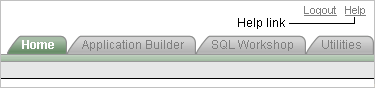
Description of the illustration hlp_ico.gif
When you click the Help link, a help topic appears that describes the current page. To view the table of contents of another help set, select it from the list in the upper left side of the window.
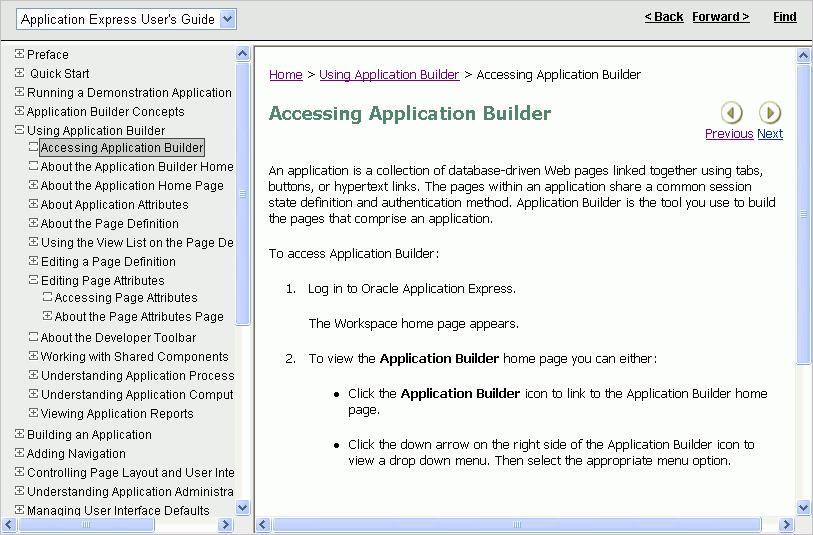
Description of the illustration help_window.gif
You can browse through help topics by:
-
Expanding and collapsing the table of contents. To view a topic, simply select it.
-
Clicking the breadcrumb links at the top of each help topic.
-
Clicking the Previous and Next buttons within a topic. Click these buttons to access the previous and next help topic within the structure of the help set.
The top of the window features a gray bar. Click Back and Forward to return to a previously viewed page. These controls work similarly to the Back and Forward controls in a Web browser.
Click Find to perform a keyword search of the entire help system. When the search field appears, enter a case insensitive query in the field provided and click Find. To search for an exact phrase, enclose the phrase in double quotation marks.
Tip:
With Oracle Database 11g, you must enable network services in order use the Find link. See "Enabling Network Services in Oracle Database 11g"Many pages with in the Application Express user interface include Page-level Help. Page-level Help displays in a text box on the right side of the page and offers a brief description of the page functionality.
Most select lists, check boxes, items, and fields within the Application Express user interface include Field-level Help. Items within the user interface that have Field-level Help have a light gray underline. When Field-level Help is available, the item label changes to red when you pass your cursor over it and the cursor changes to an arrow and question mark.

Description of the illustration hlp_item.gif
Click the item label to display a description in a separate window.