8 Administering a Materialized View Replication Environment
This chapter describes how to manage, monitor, and troubleshoot a materialized view replication environment.
This chapter contains the following sections:
See Also:
Managing a Materialized View Replication Environment
After materialized views are configured, they can be refreshed to synchronize them with their master tables. This section includes instructions for refreshing materialized views and adding materialized views to a refresh group.
Sometimes, materialized views are no longer needed at a materialized view site. This section also includes information about dropping materialized views and cleaning up materialized view support at a master site.
The following topics describe managing a materialized view replication environment:
See Also:
Refreshing Materialized Views
Refreshing materialized views synchronizes them with their master tables. Changes made to a master table since the last refresh of a materialized view are applied to the materialized view during refresh. If a materialized view is updatable, then changes made to the materialized view since its last refresh are also applied to the master table during refresh.
If a group of materialized views is used for a specific purpose, such as an application, then it is usually best to place these materialized views in a refresh group. When you refresh the refresh group, the materialized views in the refresh group are refreshed to a consistent point in time. You can also refresh materialized views individually, but then the materialized views are not consistent to a point in time.
The following topics describe refreshing materialized views:
See Also:
Refreshing a Refresh Group
When you refresh a refresh group, all of the materialized views in the refresh group are refreshed to a consistent point in time.
To refresh a refresh group:
-
In Enterprise Manager, log in to the materialized view site as the materialized view administrator. The default user name for the materialized view administrator is
mvadmin. -
Go to the Database Home page.
-
Click Data Movement to open the Data Movement subpage.
-
Click Manage in the Advanced Replication section.
The Advanced Replication: Administration page appears, showing the Overview subpage.
-
Click the number associated with Refresh Groups in the Materialized View Site section.
-
On the Refresh Groups page, use the search tool to list the refresh group to refresh.
-
Select the refresh group in the list.
-
Click Edit.
The Edit Refresh Group page appears, showing the General subpage.

Description of the illustration tdpii_edit_ref_grp.gif
-
Click Refresh Now in the Refresh section.
Note:
You can also use the following procedures in theDBMS_REFRESH.REFRESH procedure to refresh a refresh group.Refreshing a Materialized View
Refreshing a materialized view makes it consistent with its master table. If the materialized view is part of a refresh group, then it is usually best to refresh the refresh group instead of the materialized view individually. Refreshing the refresh group ensures that all of the materialized views in the refresh group are consistent to a point in time.
To refresh a materialized view:
-
In Enterprise Manager, log in to the materialized view site as the materialized view administrator. The default user name for the materialized view administrator is
mvadmin. -
Go to the Database Home page.
-
Click Data Movement to open the Data Movement subpage.
-
Click Manage in the Advanced Replication section.
The Advanced Replication: Administration page appears, showing the Overview subpage.
-
Click the number associated with Materialized Views in the Materialized View Site section.
-
On the Materialized Views page, use the search tool to list the materialized view to refresh.
To list all materialized views, leave the Schema and Object Name fields blank and click Go.
-
Select the materialized view in the list.

Description of the illustration tdpii_mvs.gif
-
Select Refresh in the Actions list.
-
Click Go to open the Refresh Materialized View page for the selected materialized view.

Description of the illustration tdpii_refresh_mv.gif
-
Adjust the options if necessary.
Typically, you can use the default values.
-
Click OK.
-
On the confirmation page, click Yes to refresh the materialized view.
Note:
You can also use theDBMS_MVIEW.REFRESH procedure to refresh a materialized view.Adding Materialized Views to a Refresh Group
When two or more materialized views must be consistent to a point in time, the materialized views should belong to the same refresh group.
To add materialized views to a refresh group:
-
In Enterprise Manager, log in to the materialized view site as the materialized view administrator. The default user name for the materialized view administrator is
mvadmin. -
Go to the Database Home page.
-
Click Data Movement to open the Data Movement subpage.
-
Click Manage in the Advanced Replication section.
The Advanced Replication: Administration page appears, showing the Overview subpage.
-
Click the number associated with Refresh Groups in the Materialized View Site section.
-
On the Refresh Groups page, use the search tool to list the refresh group to modify.
-
Select the refresh group.
-
Click Edit.
-
On the Edit Refresh Group page, click Materialized Views.
-
On the Materialized Views subpage, click Add.
-
On the Search and Select: Materialized View page, use the search tool to list the materialized views to add to the refresh group.

Description of the illustration tdpii_select_mv.gif
-
Select the materialized views to add to the refresh group.
-
Click OK.
-
On the Edit Refresh Group page, click Apply to finish adding the materialized views to the refresh group.
Note:
You can also use theDBMS_REFRESH.ADD procedure to add materialized views to a refresh group.Dropping a Materialized View
When a materialized view is no longer needed at a materialized view site, you can drop the materialized view. If possible, then you should drop the materialized view when the materialized view site can connect to the master site. Information about the materialized view is removed automatically from the master site when a network connection is established.
If you must drop a materialized view when the materialized view site cannot connect to the master site, then information about the materialized view must be removed from the master site manually. See "Tutorial: Cleaning Up Materialized View Support at a Master Site" to learn how to remove this information after you drop the materialized view.
To drop a materialized view:
-
On Enterprise Manager, log in to the materialized view site as the materialized view administrator. The default user name for the materialized view administrator is
mvadmin. -
Go to the Database Home page.
-
Click Data Movement to open the Data Movement subpage.
-
Click Manage in the Advanced Replication section.
The Advanced Replication: Administration page appears, showing the Overview subpage.
-
Click the number associated with Materialized Views in the Materialized View Site section.
-
On the Materialized Views page, use the search tool to list the materialized view to drop.
To list all materialized views, leave the Schema and Object Name fields blank and click Go.
-
Select the materialized view in the list.

Description of the illustration tdpii_mvs.gif
-
Click Delete.
-
On the confirmation page, click Yes to delete the materialized view.
Note:
You can also use theDROP MATERIALIZED VIEW SQL statement to drop a materialized view.See Also:
Tutorial: Cleaning Up Materialized View Support at a Master Site
If you dropped a materialized view while the materialized view site was not connected to the master site over the network, then you should clean up materialized view support at the master site. Cleaning up materialized view support includes the following actions:
-
Unregistering the materialized view
Unregistering the materialized view removes information about the materialized view in the data dictionary at the master site.
-
Either purging the materialized view log or dropping the materialized view log
If the master table for the materialized view is the master table for other materialized views, then you should purge the materialized view log of information for the materialized view that was dropped. If the master table for the materialized view is not a master table for any other materialized views, then you can drop the materialized view log.
Oracle Database automatically tracks which rows in a materialized view log have been used during the refreshes of materialized views, and purges these rows from the log so that the log size does not increase endlessly. Because multiple materialized views can use the same materialized view log, rows already used to refresh one materialized view might still be needed to refresh another materialized view. Oracle Database does not delete rows from the log until all materialized views have used them. If you drop a materialized view without cleaning up the master site, then the materialized view log for the materialized view can become very large.
The example in this topic cleans up the following materialized view support:
-
The master site is
ii1.example.com. -
The materialized view site is
ii2.example.com. -
The name of the materialized view is
employees_mvr. -
The owner of the materialized view is
hr.
To clean up support for this materialized view at the master site:
-
On a command line, open SQL*Plus and connect to the master site
ii1.example.comas an administrative user, such as the replication administrator orSYSTEM. By default, the user name of the replication administrator isrepadmin.See Oracle Database 2 Day DBA for more information about starting SQL*Plus.
-
Either purge or drop the materialized view log for the master table of the materialized view:
-
If the master table is also the master table for other materialized views in addition to the one that was dropped, then purge the materialized view log of information for the materialized view that was dropped:
BEGIN DBMS_MVIEW.PURGE_MVIEW_FROM_LOG ( mviewowner => 'hr', mviewname => 'employees_mvr', mviewsite => 'ii2.example.com'); END; / -
If the master table is not a master table for any materialized views other than the one that was dropped, then drop the materialized view log on the master table:
DROP MATERIALIZED VIEW LOG ON hr.employees;
-
-
Unregister the materialized view:
BEGIN DBMS_MVIEW.UNREGISTER_MVIEW ( mviewowner => 'hr', mviewname => 'employees_mvr', mviewsite => 'ii2.example.com'); END; /
If you are not sure about the materialized view owner, name, or materialized view site, then you can query the ALL_REGISTERED_MVIEWS data dictionary view to obtain this information.
Monitoring a Materialized View Replication Environment
This section describes using Enterprise Manager and SQL*Plus to view information about a materialized view replication environment. It describes viewing this information at both materialized view sites and master sites.
The following topics describe monitoring a materialized view replication environment:
-
Viewing an Overview of the Replication Components at a Database
-
Determining Which Materialized Views Are Currently Refreshing
-
Viewing Information About Deferred Transactions for Updatable Materialized Views
See Also:
Viewing an Overview of the Replication Components at a Database
The Advanced Replication: Administration page in Enterprise Manager provides an overview of the replication components at a database.
To view an overview of the replication components at a database:
-
In Enterprise Manager, log in to the materialized view site as the materialized view administrator. The default user name for the materialized view administrator is
mvadmin. -
Go to the Database Home page.
-
Click Data Movement to open the Data Movement subpage.
-
Click Manage in the Advanced Replication section.
The Advanced Replication: Administration page appears, showing the Overview subpage.

Description of the illustration tdpii_adv_rep_main.gif
Each replication component is associated with a number that shows the quantity of the component at the current database. Click a number to view more information about these components and to manage these components.
If you are viewing a materialized view site, then you can monitor the following components:
-
Scheduled Links in the General section shows the number of scheduled links at the materialized view site. Scheduled links are used to push deferred transactions automatically. See "About Scheduled Links and Deferred Transactions".
-
Materialized View Groups in the Materialized View Site section shows the number of materialized view groups at the materialized view site. Organizing materialized views into groups makes it easier to manage them. In addition, materialized views must be placed in a materialized view group for them to be updatable. See "About Replication Groups and Updatable Materialized Views" for information about materialized view groups.
-
Materialized Views in the Materialized View Site section shows the number of materialized views at the materialized view site. See "About Materialized View Replication" for information about materialized views.
-
Refresh Groups in the Materialized View Site section shows the number of refresh groups at the materialized view site. When a refresh group is refreshed, the materialized views in the refresh group are consistent to the same point in time. See "About Refresh Groups".
If you are viewing a master site for one or more materialized view sites, then you can monitor the following components:
-
Master Groups in the Multimaster Replication section shows the number of master groups at the master site. A materialized view group at a materialized view site can be based on a master group. See "About Replication Groups and Updatable Materialized Views" for information about master groups and materialized view groups.
-
Materialized View Logs in the Master Site section shows the number of materialized view logs at a master site. Materialized view logs enable a fast refresh of materialized views. See "About Materialized View Refresh" for information about materialized view logs.
-
Error Transactions in the General section shows the number of error transactions at the master site. Error transactions can occur when updatable materialized views are refreshed and conflicts are encountered that cannot be resolved. See "About Conflicts and Updatable Materialized Views".
Viewing Information About Materialized Views
A materialized view contains a complete or partial copy of a table from a single point in time. In a replication environment, a materialized view is typically in a different database than the table on which it is based.
To view information about materialized views:
-
In Enterprise Manager, log in to the materialized view site as the materialized view administrator. The default user name for the materialized view administrator is
mvadmin. -
Go to the Database Home page.
-
Click Data Movement to open the Data Movement subpage.
-
Click Manage in the Advanced Replication section.
The Advanced Replication: Administration page appears, showing the Overview subpage.
-
Click the number associated with Materialized Views in the Materialized View Site section to open the Materialized Views page.
-
Use the search tool to list the materialized views that you want to view. To list all materialized views, leave the Schema and Object Name fields blank and click Go.

Description of the illustration tdpii_mvs.gif
The Materialized Views page contains important information about each materialized view listed, including its master table, master site (in the Master Link columns), and the last time it was refreshed.
-
For detailed information about a materialized view, select it and click View to open the View Materialized View page.

Description of the illustration tdpii_view_mv.gif
The View Materialized View page contains detailed information about the materialized view. The information is organized into the following sections: General, Refresh, Storage, Index Storage, Options, and Master Information.
Note:
You can also query theALL_MVIEWS data dictionary view for information about materialized views.Determining Which Materialized Views Are Currently Refreshing
Refreshing a materialized view synchronizes data in the materialized view with data in its master table. You can query the V$MVREFRESH dynamic performance view to determine which materialized views are currently refreshing.
Before shutting down a database that contains materialized views, it is best to check if any materialized views are currently refreshing. If any materialized views are refreshing, then wait until all of the refreshes are complete before shutting down the database.
To determine which materialized views at a materialized view site are currently refreshing:
-
Open SQL*Plus and connect to the materialized view site as the materialized view administrator.
See Oracle Database 2 Day DBA for more information about starting SQL*Plus.
-
COLUMN CURRMVOWNER HEADING 'Owner' FORMAT A15 COLUMN CURRMVNAME HEADING 'Materialized|View' FORMAT A25 SELECT CURRMVOWNER, CURRMVNAME FROM V$MVREFRESH;
The output will be similar to the following:
Materialized Owner View --------------- ------------------------- HR COUNTRIES_MV HR EMPLOYEES_MV
The V$MVREFRESH dynamic performance view does not contain information about updatable materialized views when the deferred transactions of the materialized views are being pushed to their masters.
Viewing Information About Materialized View Groups
Materialized view groups make it easy to manage materialized views that are logically related. For example, you might add all of the materialized views in a schema or all of the materialized views used by an application to a materialized view group. Also, for materialized views to be updatable, they must belong to a materialized view group.
To view information about the materialized view groups at a materialized view site:
-
In Enterprise Manager, log in to the materialized view site as the materialized view administrator. The default user name for the materialized view administrator is
mvadmin. -
Go to the Database Home page.
-
Click Data Movement to open the Data Movement subpage.
-
Click Manage in the Advanced Replication section.
The Advanced Replication: Administration page appears, showing the Overview subpage.
-
Click the number associated with Materialized View Groups in the Materialized View Site section.
The Materialized View Groups page appears, listing the names of the materialized view groups at the materialized view site.
-
To view detailed information about a materialized view group, click the name of the materialized view group to open the View Materialized View Group page.
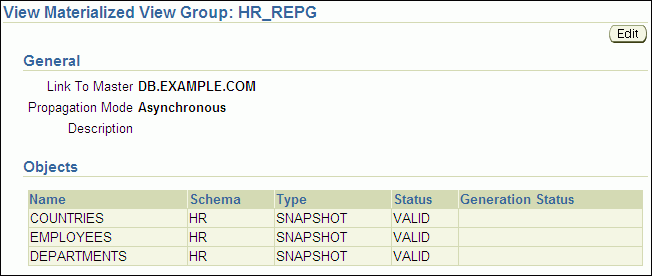
Description of the illustration tdpii_view_mv_group.gif
The View Materialized View Group page includes the following information:
-
In the Link To Master field, the name of the database link to the master site. The master site contains the master tables of the materialized views in the materialized view group.
-
In the Propagation Mode field, Asynchronous is displayed because the propagation sends messages according to a propagation schedule.
-
In the Description field, a description of the materialized view group if the group has a description.
-
In the Objects section, a list of the database objects in the materialized view group and information about each database object
Note:
You can also query the following data dictionary views for information about materialized view groups:Viewing Information About Deferred Transactions for Updatable Materialized Views
At a materialized view site, deferred transactions include changes to updatable materialized views. The deferred transactions are stored at the materialized view site so that they can be sent to the master site and applied to master tables. Deferred transactions for a materialized view are always pushed when a materialized view is refreshed. A scheduled link determines when the deferred transactions are pushed to the master site independent of the refresh process.
To view information about deferred transactions for updatable materialized views:
-
In Enterprise Manager, log in to the materialized view site as the materialized view administrator. The default user name for the materialized view administrator is
mvadmin. -
Go to the Database Home page.
-
Click Data Movement to open the Data Movement subpage.
-
Click Manage in the Advanced Replication section.
The Advanced Replication: Administration page appears, showing the Overview subpage.
-
Click the number associated with Deferred Transactions in the General section to open the Administration: Deferred Transactions page.

Description of the illustration tdpii_def_trans.gif
The Administration: Deferred Transactions page contains the transaction ID and the following information for each deferred transaction:
-
The Destination field shows the master site to which the deferred transaction will be pushed.
-
The Start Time field shows when the deferred transaction was placed in the deferred transaction queue at the materialized view site.
-
The Number of Calls field typically shows the number of individual rows changed in the transaction.
-
-
Click a transaction ID in the Transaction ID column to open the Deferred Transaction page and view more information about the transaction.

Description of the illustration tdpii_def_tran.gif
The Deferred Transaction page shows the materialized view and the type of operation that changed it. For example,
REP_UPDATEdesignates an update operation. -
To view detailed information about a specific change in the deferred transaction, select the change and click Details.

Description of the illustration tdpii_def_change.gif
This page shows each column in the materialized view, along with its original value and, where appropriate, its new value. When there is a new value for a column, then the change modified the column value from the original value to the new value.
See Also:
-
Oracle Database Advanced Replication Management API Reference for information about the data dictionary views related to deferred transactions
Viewing Information About Refresh Groups
When you refresh a refresh group, all of the materialized views in the refresh group are refreshed to a consistent point in time.
To view information about the refresh groups at a materialized view site:
-
In Enterprise Manager, log in to the materialized view site as the materialized view administrator. The default user name for the materialized view administrator is
mvadmin. -
Go to the Database Home page.
-
Click Data Movement to open the Data Movement subpage.
-
Click Manage in the Advanced Replication section.
The Advanced Replication: Administration page appears, showing the Overview subpage.
-
Click the number associated with Refresh Groups in the Materialized View Site section.
The Refresh Groups page appears.
-
Use the search tool to list the refresh groups that you want to view. To list all refresh groups, ensure that the Schema and Object Name fields are blank, and click Go.

Description of the illustration tdpii_refresh_groups.gif
The Refresh Groups page lists the names of the refresh groups at the materialized view site. It also contains the following information for each refresh group:
-
The Broken column shows whether the refresh job is working properly. No means that the job is working properly. Yes means that the job is broken. If 16 attempts to refresh a refresh group fail, then the refresh job is considered broken. If the refresh job is broken, see "Correcting Problems with Materialized View Refresh".
-
The Next Date column shows the next date and time when the refresh group will be automatically refreshed.
-
The Interval column shows the time interval between automatic refreshes of the refresh group.
-
-
For detailed information about a refresh group, select it and click View to open the View Refresh Group page.

Description of the illustration tdpii_view_refresh_group.gif
The View Refresh Group page contains detailed information about the refresh group. The information is organized into the following sections: General, Refresh, and Materialized Views.
Note:
You can also query theALL_REFRESH data dictionary view for information about refresh groups.Viewing Materialized View Logs at a Master Site
Materialized view logs keep track of changes to master tables so that a fast refresh of materialized views is possible.
To view information about the materialized view logs at a master site:
-
In Enterprise Manager, log in to the master site as an administrative user, such as the replication administrator or
SYSTEM. By default, the user name of the replication administrator isrepadmin. -
Click Data Movement to open the Data Movement subpage.
-
Click Manage in the Advanced Replication section.
The Advanced Replication: Administration page appears, showing the Overview subpage.
-
Click the number associated with Materialized View Logs in the Master Site section.
The Materialized View Logs page appears.
-
Use the search tool to list the materialized view logs that you want to view.
To list all materialized view logs, ensure that the Schema and Object Name fields are blank, and click Go.
The Materialized View Logs page lists the schema, underlying log table, and master table for each materialized view log listed.
-
For detailed information about a materialized view log, select it and click View to open the View Materialized View Log page.

Description of the illustration tdpii_view_mv_log.gif
The View Materialized View Log page contains detailed information about the materialized view log. The information is organized into the following sections: General, Options, and Storage.
Note:
You can also query theALL_MVIEW_LOGS data dictionary view for information about materialized view logs.Viewing the Materialized Views for a Master Site
When you configure a materialized view at a materialized view site, it registers the materialized view at the master site. You can query the ALL_REGISTERED_MVIEWS data dictionary view to show the following information about each materialized view registered at a master site:
-
The owner of the materialized view
-
The name of the materialized view
-
The materialized view site that contains the materialized view
-
Whether the materialized view is updatable or read-only
To show this information:
-
Open SQL*Plus and connect to the master site as an administrative user, such as the replication administrator or
SYSTEM. By default, the user name of the replication administrator isrepadmin.See Oracle Database 2 Day DBA for more information about starting SQL*Plus.
-
Run the following query:
COLUMN OWNER HEADING 'Owner' FORMAT A20 COLUMN NAME HEADING 'Name' FORMAT A20 COLUMN MVIEW_SITE HEADING 'Materialized|View Site' FORMAT A15 COLUMN UPDATABLE HEADING 'Updatable?' FORMAT A10 SELECT OWNER, NAME, MVIEW_SITE, UPDATABLE FROM ALL_REGISTERED_MVIEWS;
The output will be similar to the following:
Materialize Owner Name View Site Updatable? -------------------- -------------------- --------------- ---------- HR COUNTRIES_MV II2.EXAMPLE.COM YES HR DEPARTMENTS_MV II2.EXAMPLE.COM YES HR EMPLOYEES_MV II2.EXAMPLE.COM YES HR JOBS_MV II2.EXAMPLE.COM YES HR JOB_HISTORY_MV II2.EXAMPLE.COM YES HR LOCATIONS_MV II2.EXAMPLE.COM YES HR REGIONS_MV II2.EXAMPLE.COM YES
Troubleshooting a Materialized View Replication Environment
This section describes the most common problems in a materialized view replication environment. It also describes how to correct these problems.
The following topics describe troubleshooting a materialized view replication environment:
See Also:
Correcting Problems with Materialized View Refresh
If one or more materialized views at a materialized view site cannot refresh, then the following are typical causes and solutions:
-
A network problem is preventing one or more materialized views from refreshing. If you have multiple refresh groups and multiple materialized views at a materialized view site, and none of them can refresh, then a network problem is the most likely cause. In this case, correct the network problem, and refresh the relevant materialized views. See Oracle Database 2 Day DBA for information about configuring network connectivity between databases.
-
A master site for the materialized views is down. A materialized view cannot refresh if its master site is not open. If you have a materialized view site with materialized views that use multiple master sites, and only the materialized views for a particular master site cannot refresh, then a master site problem is the most likely cause. In this case, check the database at the master site. If it is down, then start it, and refresh the relevant materialized views. See Oracle Database 2 Day DBA for information about starting a database.
-
A database link is broken. If all of the materialized views in a materialized view group cannot refresh, then the database link used to refresh the materialized views might be broken. If a database link is broken, then you can correct the problem by deleting the database link and re-creating it.
To re-create a broken database link:
-
Log in to Enterprise Manager as an administrative user, such as
SYSTEM. -
Go to the Database Home page.
-
Click Schema to open the Schema subpage.
-
Click Database Links in the Database Objects section.
The Database Links page appears.
-
Use the search tool to list the database link used by the materialized views.
The database link name should be the same as the global name of the master site for the materialized views.
-
Select the database link.
-
Click View.
-
On the View Database Link page, click Test to see if the database link is active. If it is active, then the materialized view refresh problems are caused by a different issue. If the database link is not active, then follow Steps 9 through 13 to delete it and re-create it.
-
Select the database link.
-
Click Delete.
-
Click Yes on the confirmation page to delete the database link.
-
Follow the instructions in "Tutorial: Creating a Database Link" to re-create the database link.
Preventing Materialized View Logs From Becoming Too Large
Materialized view logs keep track of changes to master tables at master sites. When a fast refresh is performed on a materialized view, the changes in the materialized view log are applied to the materialized view. After changes are applied to all of the materialized views that use the materialized view log, the changes are deleted from the materialized view log.
A materialized view log can become too large when one or more materialized views that use the materialized view log do not refresh for a relatively long period of time. This situation can slow refresh performance for other materialized views. The following are typical causes and solutions:
-
A network problem is preventing one or more materialized views that use the materialized view log from refreshing. In this case, correct the network problem and refresh the relevant materialized views. See Oracle Database 2 Day DBA for information about configuring network connectivity between databases.
-
A materialized view was dropped at a materialized view site when the materialized view site was not connected to the network. When a materialized view is dropped and a network connection is available, information about the materialized view is removed from the master site automatically. However, when a network connection is not available, information about the materialized view remains at the master site and must be cleaned up manually. See "Tutorial: Cleaning Up Materialized View Support at a Master Site".
-
Materialized views are not being refreshed often enough. Materialized views can be refreshed manually, or they can be refreshed automatically when they are in a refresh group.
If you refresh materialized views manually, then you might need to refresh them more often if materialized view logs are becoming too large. See "Refreshing a Materialized View".
If materialized views are in a refresh group that is not refreshing often enough, then you can make the refresh interval shorter for the refresh group.
To modify the refresh interval for a refresh group:
-
In Enterprise Manager, log in to the materialized view site as the materialized view administrator. The default user name for the materialized view administrator is
mvadmin. -
Go to the Database Home page.
-
Click Data Movement to open the Data Movement subpage.
-
Click Manage in the Advanced Replication section.
The Advanced Replication: Administration page appears, showing the Overview subpage.
-
Click the number associated with Refresh Groups in the Materialized View Site section.
-
On the Refresh Groups page, use the search tool to list the refresh group to modify.
-
Select the refresh group.
-
Click Edit.
The Edit Refresh Group page appears, showing the General subpage.

Description of the illustration tdpii_edit_ref_grp.gif
-
In the Refresh section, click Change for the Interval field.
-
Shorten the interval using the Every field and list.
-
Click OK.
-
On the Edit Refresh Group page, click Apply to save your changes.
Note:
You can also use theDBMS_REFRESH.CHANGE procedure to change the refresh interval for a refresh group.