Understanding Sample Application
This section describes the demonstration application called Sample Application.
Sample Application shows an easy-to-use interface for viewing, updating, and searching order and customer information for electronic and computer products. Users can navigate among the pages using the Home, Customers, Products, Orders, and Charts tabs.
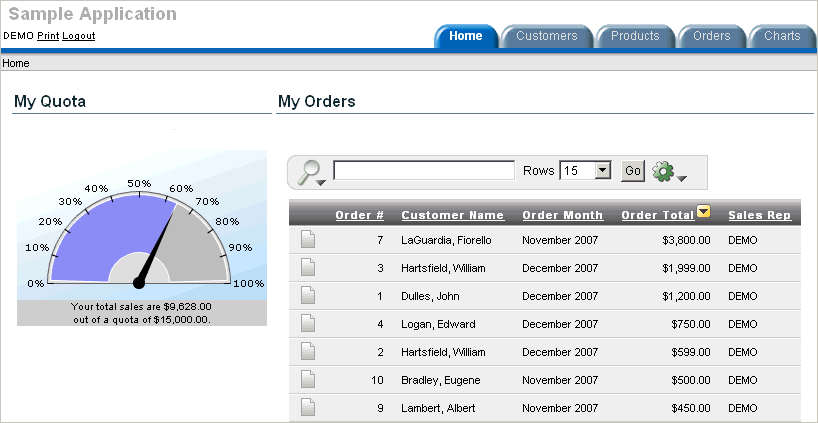
Description of the illustration sampl_app_plain.gif
Sample Application demonstrates the following functionality:
-
Examples of ways to display summary information, including a dial chart and summary reports
-
Reports for viewing, updating, and adding customers, products, and orders
-
A Calendar report
-
Flash charts available in Oracle Application Express including cluster bar, pie chart, and stacked bar
-
Printer friendly mode
The following sections describe specific functionality available on each page.
See Also:
"What Is a Page?"About the Home Page
The Home page contains four regions:
-
My Quota
-
My Orders
-
Sample Application
-
Tasks
My Quota demonstrates the use of a Flash Dial Chart. This chart displays a value based on an underlying SQL statement.
Although not demonstrated in this example, you can enable an asynchronous refresh by editing the attributes of any SVG or Flash chart.
Tip:
The Flash Dial Chart only displays if you log in using the user namedemo.My Orders is a interactive report based on a SQL query. This report displays a subset of the information that appears on the Orders page. Users can link to order details by selecting the Edit icon. Users can also change the appearance of the report using the Actions menu.
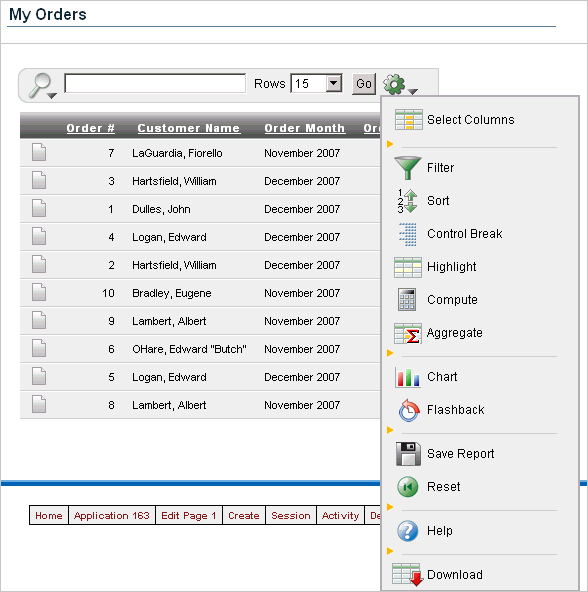
Description of the illustration sampl_app_myorder.gif
Sample Application is a simple HTML region that displays static text. You can create this type of region to display explanatory information to users.
Tasks contains a list with links to other pages within the application. Links available on the Home page Tasks list include:
-
About this Application links to an informational page that describes this application.
-
Enter a New Order links to a wizard for creating a new order.
-
Add a New Customer links to a form for entering new customer information.
-
Add a New Product links to a form for adding new products.
About the Customers Page
The Customers page enables users to view and edit customer information. The Customers page consists of two main regions:
-
Customers
-
Top Customers
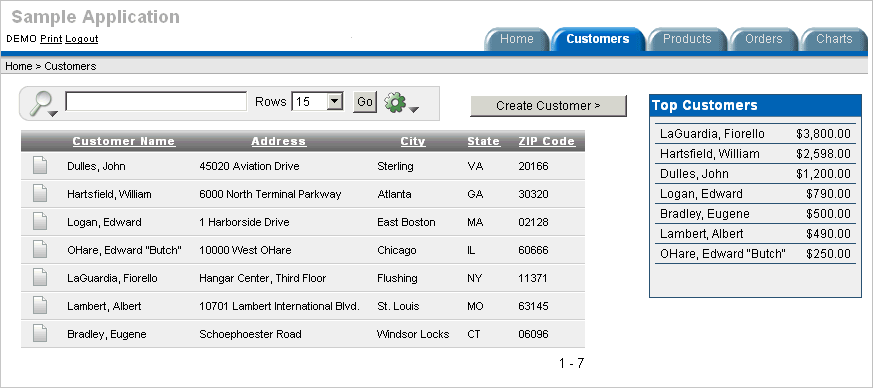
Description of the illustration customer.gif
Customers is an interactive report for tracking customer information. This region is also based on a SQL query. To search for a customer, enter a customer name in the Search field and click Go. To sort by customer name, click the column heading. A Sort icon then appears to the right of the heading Customer Name. Users can change the appearance of the report using the Actions menu. To update existing customer information, click the Edit icon. 'To add a new customer, click the New Customer button.
Top Customers ranks customers by order amount. This report is based on a SQL query that returns top customers based on their orders.
See Also:
"Creating Reports"About the Products Page
The Products page enables users to view and edit product information. The Products page consists of two main regions:
-
Products
-
Top 10 Products
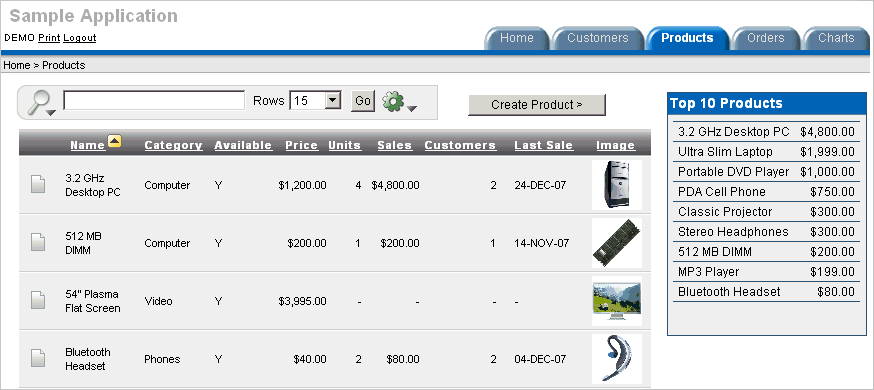
Description of the illustration products.gif
Products displays an interactive report for tracking product information. This region is based on a SQL query that uses a custom function for displaying images stored in the database. To sort by product category, click the column heading. To edit a product description, click the Edit icon. To add a new product, click the Create Product button at the top of the page. Users can change the appearance of the report using the Actions menu.
Top 10 Products is also a SQL report. This report outlines the top ten products based on quantities sold.
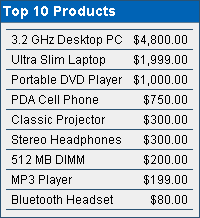
Description of the illustration products_top.gif
See Also:
"Creating Reports"About the Orders Page
The Orders page enables users to view and edit customer orders. The Orders page contains two regions:
-
My Orders
-
Orders by Day
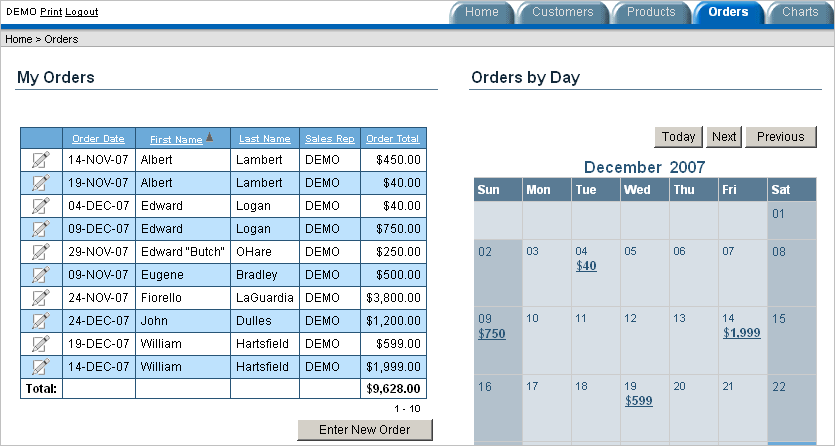
Description of the illustration orders.gif
My Orders is a wizard report that summarizes the current orders in the system. To sort a column, click the column heading. A Sort icon then appears to the right of the column heading. To edit an existing order, click the Edit icon. To add a new order, click the Enter New Order button.
Orders by Day is a Calendar report. This report displays each order on the appropriate date in a calendar. Users can select a calendar entry to view order details. Click the Previous and Next buttons to previous and future entries.
About the Charts Page
The Charts page illustrates three types of Flash charts available in Application Builder: cluster bar, pie chart, and stacked bar. To view a chart, select it from the list on the left.
See Also:
"Creating Charts"About the Admin Page
The Admin page displays only if you log in to Sample Application using the user name admin. Sample Application makes use of a custom authentication scheme that stores user names and obfuscated passwords in a table. The Manage Users page enables you to manage additional users. To add a new user, click Add User at the bottom of the page. To delete a user, select the user and click Remove Selected Users.
Note that this custom authentication scheme does not use any user names or passwords associated with Oracle Application Express application developers.
Viewing Pages in Printer Friendly Mode
Clicking Print in the upper left corner of the page displays the current page in Printer Friendly mode. When in Printer Friendly mode, the Application Express engine displays all text within the HTML form fields as text.
To enable your application to display in Printer Friendly mode, you must create and then specify a Print Mode Page Template on the Edit Definition page.
See Also:
"Optimizing a Page for Printing"